 CLI
CLI
Nasdanika Command Line Interface (CLI) is a suite of Nasdanika capabilities packaged as command line tools.
Prerequisites
To run Nasdanika CLI you’d need Java 21+. To build from sources you’d also need Maven.
Installation
Download installation archive from the releases page. On Linux make nsd executable: chmod a+x nsd.
Building from sources
- Download sources as a zip file or clone the repository
- Run
mvn clean verify - After the build completes the distribuion will be available in
target/distdirectory
Adding to PATH
The distribution is portable and local - it can be put to any directory, but it can only be executed from that directory. To create an installation which can be used from any directory you will need to create launcher files with absolute paths.
Windows
nsd.bat launcher -f options-global -o nsd-global.bat -s -m org.nasdanika.launcher -c org.nasdanika.launcher.Launcher --add-modules ALL-SYSTEM -M modules -j "@java"
If you are using telemetry, add telemetry options after @java
Add the installation to the PATH environment variable. You may delete/rename nsd.bat and rename nsd-global.bat to nsd.bat.
Linux
./nsd launcher -o nsd-global -s -m org.nasdanika.launcher -c org.nasdanika.launcher.Launcher -M modules
Open nsd-global in a text editor and add #!/bin/bash line before the java command line. Make the file executable and add the installation directory to the path. You may remove/rename nsd and rename nsd-global to nsd.
If you get java.lang.module.FindException: Module <module name> not found error, open the file in a text editor, locate the problematic module and remove it from the --add-modules list.
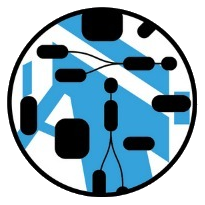 Nasdanika
Nasdanika